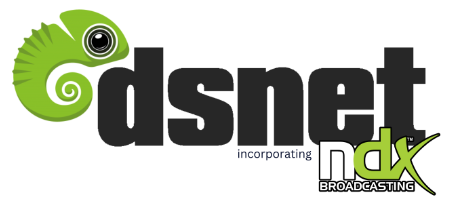There are 2 different methods for uploading your media files to AutoDJ - the web based uploader or you can upload via FTP.
Web Based Uploader
Step 1:
Login in to your Broadcasters Panel using your User name and Password.
Step 2 : From the Main navigation section click on the "Playlists" menu. The Playlist Management page will load.

Click on the Add File Icon (+). From the “Add files to playlist” page Drag and Drop one or multiple files into the drop zone.

Allow time for the tracks to be uploaded and for them to be fully processed.
Upload via FTP
Use this method if you'd prefer to upload via FTP using your preferred FTP client like Filezilla.
To access your FTP Details follow the steps:
Step 1 :
Login in to your Broadcasters Panel using your User name and Password.
Step 2 :
From Main navigation section click on "Settings" and the Settings page will load.
Step 3:
On the Settings page scroll down to “General settings” and get the FTP hostname, FTP username & your main password which is used to log in to this control panel and is your FTP password.
Step 4:
Now connect your account from the provided FTP details and upload your music to the server.
Step 5:
To access the files which you uploaded via FTP: from your Broadcaster Panel Main navigation section click on "Playlists" to open the Playlist Management page. Now Click on the Add File Icon (+) and you will see the list of uploaded files.